Apple iPhone 7 128GB Gold - VoiceOver
VoiceOver for the Apple iPhone 7 128GB Gold
VoiceOver is an accessibility feature on iPhones and iPads designed for users who are visually impaired. It reads aloud what’s on the screen, making it easier to navigate your device. Below is a step-by-step guide to turning VoiceOver on and off.
Turning VoiceOver on and off
- Open the Settings app on your iPhone or iPad.
- Scroll down and tap Accessibility.
- Tap on VoiceOver.
- Toggle the switch next to VoiceOver to turn it on. Instructions for using VoiceOver will appear on the screen.
- To turn off VoiceOver, toggle the switch again.
Note: When VoiceOver is on, you must double-tap to select items on the screen instead of single-tapping.
Once enabled, VoiceOver will provide audio assistance, helping you navigate your device more effectively.
Tips for using VoiceOver effectively
- Practice gestures: with VoiceOver enabled, use gestures like double-tapping to select items and swiping to navigate between options.
- Ask Siri for help: quickly turn VoiceOver on or off by asking Siri, "Turn on VoiceOver" or "Turn off VoiceOver."
- Use the practice feature: in the VoiceOver settings, access the practice feature to familiarize yourself with the gestures and controls.
- Adjust speed and voice: customize the VoiceOver speech rate and voice type to suit your preferences in the VoiceOver settings.